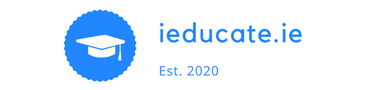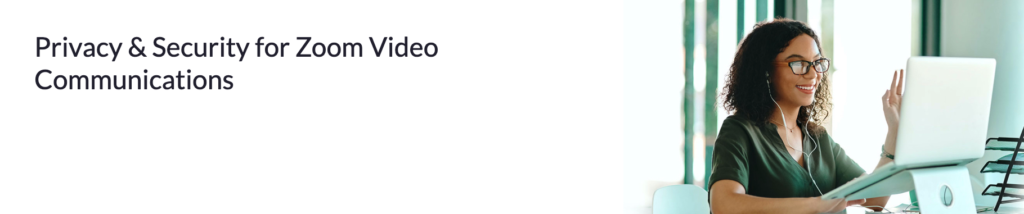
Security Toolbar
Visible only to hosts and co-hosts of Zoom Meetings, the Security icon provides easy access to several existing Zoom security features so you can more easily protect your meetings.
By clicking the Security icon, hosts and co-hosts have an all-in-one place to quickly:
- Lock the meeting
- Enable the Waiting Room (even if it’s not already enabled)
- Remove participants
- Restrict participants’ ability to:
Security icon helps augment some of the default Zoom security features in your profile settings and enables Zoom users to more quickly take action to prevent meeting disruption.
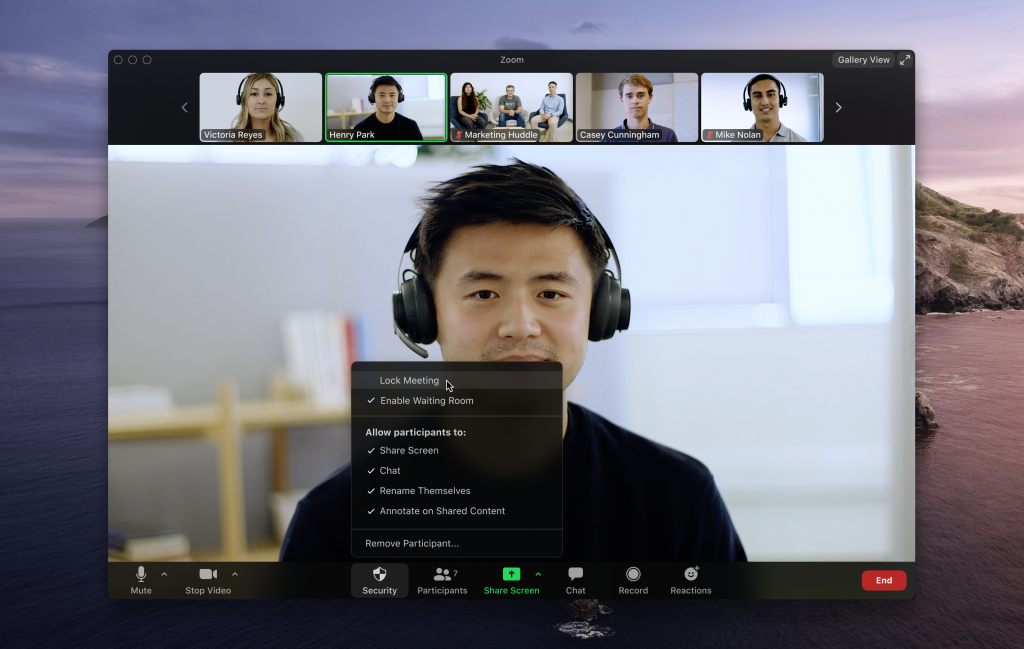
Additional security updates
The Zoom team also updated several features for specific account types:
- Waiting Rooms: The Waiting Room feature is now on by default for free Basic and single licensed Pro accounts, as well as education accounts enrolled in our K-12 program.
- Passwords: Meeting passwords are on by default for free Basic and single licensed Pro accounts, and for education accounts enrolled in our K-12 program. The default setting cannot be changed for those education accounts.
- Domain contacts: For free Basic and single licensed Pro accounts with unmanaged domains, contacts in the same domain will no longer be visible. We’ve also removed the option to auto-populate your Contacts list with users from the same domain. If you would like to keep those contacts, you can add them as External Contacts.
- Renaming participants: In addition to the above in-meeting renaming control, account admins and hosts can now disable the ability for participants to rename themselves (for every meeting) at the account, group, and user level in the web portal.
Zoom’s Security Resource Guide >> Click here